Most likely you weren’t warned of the dangers of copying and pasting text written in Word into blog post! What happens is the text you paste from Word brings in lots of extra code. Normally this makes your post’s font and formatting look unattractive plus may add extra words you haven’t written. In extreme cases it can prevent your blog loading in Google Chrome or your default browser.
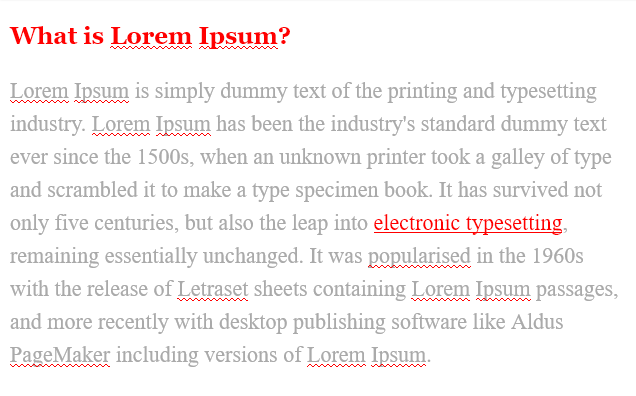
Unwanted Styles

Desired Formatting
This sentence was written in MS Word then copied and pasted into a typical WordPress blog post WYSIWYG (What You See Is What You Get) text editor. It looks mighty fine, right?

Now.. look what happens when the HTML tab is clicked. See how extra code and CSS styles was transferred from your host source by just copying / pasting one sentence? Many lines of unnecessary code may be added if one is copying from a PDF, or a Word Document.

This same scenario can occur when one copies and pastes text from emails, other WYSIWYG editors, blogs, business spreadsheets & applications, websites, etc.
The recommended solution is always write your posts in your blog dashboard, saving frequently in “draft mode”. However if you do need to copy and paste text into your post then the best method to remove any extra code is using the WYSIWYG, “Paste as Text” feature. It’s icon looks like a clipboard, with a large, “T” and usually positioned right next to the, “A” Text Color Icon.
Secondly, NotePad (PC) and TextEdit (MAC) can be used to produce clean text. Just paste the text into the text editor and then copy the text from the text editor and paste into your post. This strips out all rogue HTML tags / CSS style sand prevents formatting problems.

Pasting into a text editor does remove all links to websites.





